I have been using tmux for the past few months and it has become one of my favorite programming tools. I love the window management for keeping my work organized and as automated as possible.
Tmux is referred to as a terminal multiplexer and is similar to GNU Screen. Basically, a terminal multiplexer enables you to run multiple terminal sessions within one window.
This is what a simple session with two windows looks like for me:
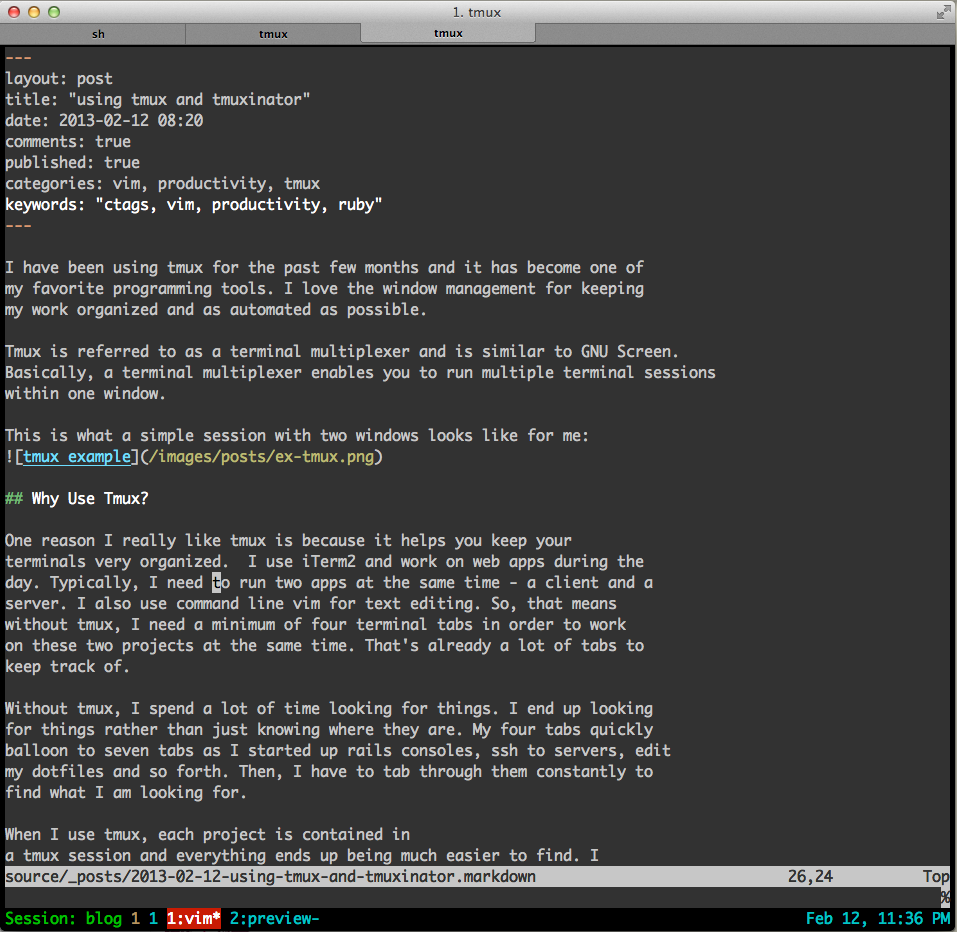
Why Use Tmux?
One reason I really like tmux is because it helps you keep your terminals very organized. I use iTerm2 and work on web apps during the day. Typically, I need to run two apps at the same time - a client and a server. I also use command line vim for text editing. So, that means without tmux, I need a minimum of four terminal tabs in order to work on these two projects at the same time. That's already a lot of tabs to keep track of.
Without tmux, I spend a lot of time looking for things. I end up looking for things rather than just knowing where they are. My four tabs quickly balloon to seven tabs as I started up rails consoles, ssh to servers, edit my dotfiles and so forth. Then, I have to tab through them constantly to find what I am looking for.
When I use tmux, each project is contained in a tmux session and everything ends up being much easier to find. I always have vim in the first window and my server running in the second window. Then, I can add windows and splits as needed. I spend less time looking for things and can keep focused on more interesting problems.
Tmuxinator
Tmuxinator makes tmux even more awesome because it allows you to
set up configurable sessions. For example, a minimal tmux session for me
involves two windows - one for vim and another for running my rails
server (pictured above). Without tmuxinator, it's about a four step process
to get that set up to start work on a project that has to be repeated
every time. With tmuxinator, it's a one liner - I run mux blog
to start all of that instantly.
Getting Started With Tmuxinator
This is all it takes to get started (see the tmuxinator readme for the latest instructions):
$ gem install tmuxinator
$ mux new some_project # I like the 'mux' alias
$ mux open some_project # to open the config in $EDITOR
Edit the config as needed:
# ~/.tmuxinator/some_project.yml
project_name: some_project
project_root: ~/code/some_project
tabs:
- vim: vim
- preview: bundle exec rake preview
Start the tmux session:
bash
$ mux some_project
Other Cool Features of Tmux
Tmux has a plethora of features I don't have time to go into. Here are some of my favorites:
- low-bandwidth pair programming
- easily detach and attach to different sessions
- alerts to changes in other windows
- vim-like key bindings - keep your fingers on home row
Further Reading
- tmux crash course from thoughtbot
- tmux: producive mouse-free development - excellent intro to tmux
- tmuxinator on github
- wemux - pairing with tmux
- tmux vs. screen (youtube video)